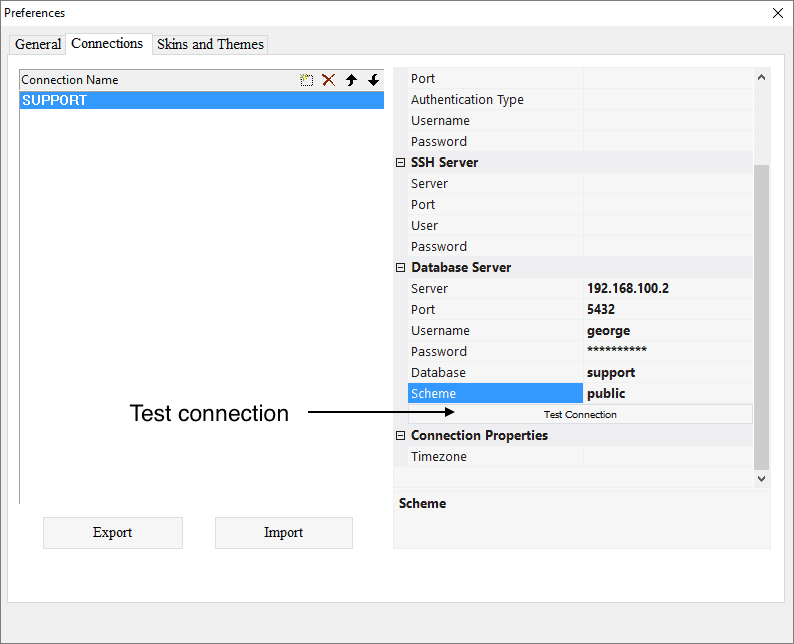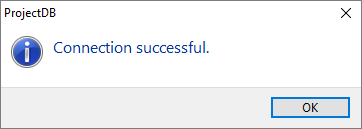1.5. Création de Connexion
1.5.1. Creating Connection
It's time to connect to a database. One can create a connection, using necessary data or import a connection.
To create a connection:
1.5.1.1. Go to the Connections tab;
1.5.1.2. Click the Add button;
1.5.1.3. Type in the connection name SUPPORT, press Enter;
1.5.1.4. Click the left mouse button on a created connection - a list of connection settings is displayed in the right pane;
1.5.1.5. In the field DBMS Type choose 0-PostgreSQL;
1.5.1.6. In the field Server of the section Database Server type in the IP-address or the hostname of the selected server;
1.5.1.7. In the field Port of the section Database Server type in the port of a selected server (default - 5432);
1.5.1.8. In n the field User of the section Database Server type in a username that has access to the database support;
1.5.1.9. In the field Password of the section Database Server type in the password for the selected user;
1.5.1.10. In the field Database of the section Database Server type in support;
1.5.1.11. In the field Scheme of the section Database Server type in public;
1.5.1.12. Click the button Test Connection - if connection is successful, the message "Connection successful" should appear. If there is no connection, you get the message to verify your computer's local network settings;
1.5.1.13. Click OK.
1.5.2. Next