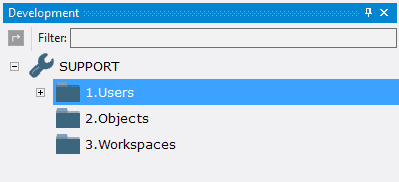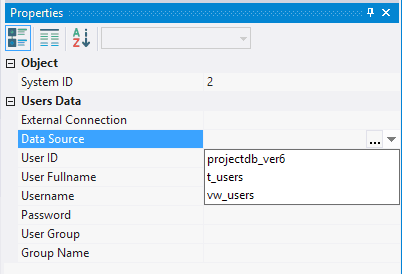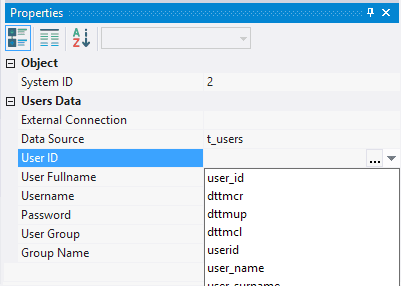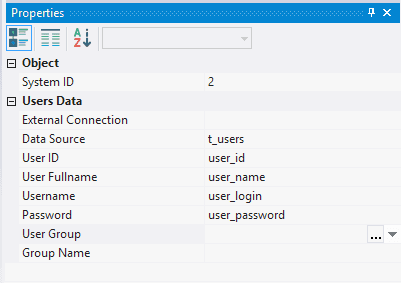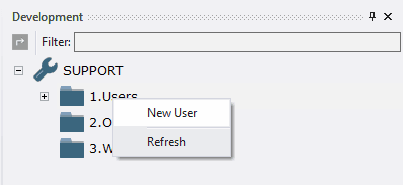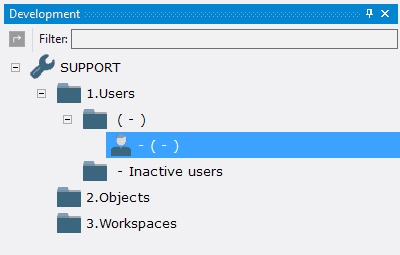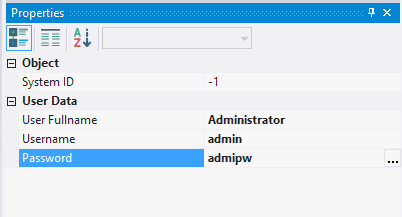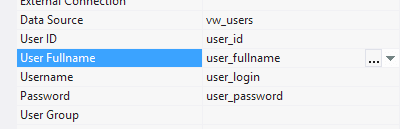2.3. Connexion de Table d'Utilisateur
2.3.1. Connecting User Table
To connect table to store user data:
2.3.1.1. Click the left mouser button on the folder 1.Users;
2.3.1.2. In the field Data Source, select database object t_users;
2.3.1.3. In the field User ID, select user_id;
2.3.1.4. In the field User Fullname, select user_name;
2.3.1.5. In the field Username, select user_login;
2.3.1.6. In the field Password, select user_password.
The fields User Group and Group Name are not necessary for using. The field User Group can be used to set restrictions during creating the connection file. In this case, the fields are left blank.
2.3.2. Adding User
To add a new user:
2.3.2.1. Open the context menu by clicking the right mouse button on the folder 1.Users;
2.3.2.2. Select New User;
2.3.2.3. In the field User Fullname type in Administrator;
2.3.2.4. In the field Username type in admin;
2.3.2.5. In the field Password type in adminpw;
2.3.2.6. Open the context menu of the folder 1.Users;
2.3.2.7. Select the menu item Update;
Created administrator account displays.
After adding the first account using the configuration it is possible to use this account to connect it to the workspace. To add more users one should create an object.
As first and last name of the user have only informative option, one field User Fullname is used for both of them. However, two separate fields are used in our table.
For this reason, it is possible to change the source from table to view, in which the two fields are combined into one.
To do this:
2.3.2.8. Choose the folder 1.Users by clicking the left mouse button on it;
2.3.2.9. In the field Data Source select view vw_users;
Note: adding of the user through configuration will not be possible after changing of the data source from table to view.
The object will be created for this purpose. Description is provided further.
2.3.2.10. in the field User Fullname choose user_fullname.
2.3.3. Next