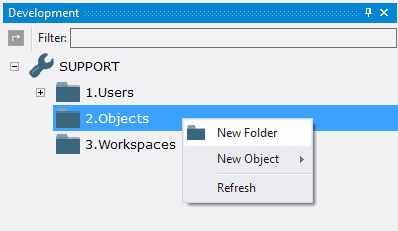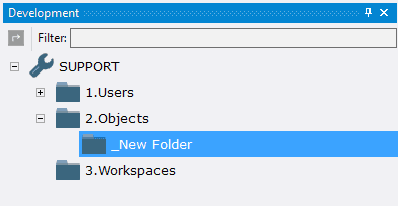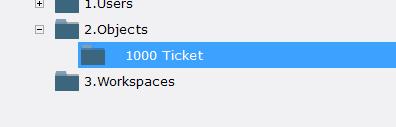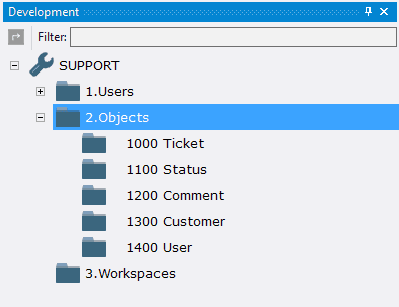2.4. Création de Dossiers
2.4.1. Creating Folder 1000 Ticket
For convenient work with configuration objects can be sorted into folders. The configuration will have the following folders:
•1000 Ticket
•1100 Status
•1200 Comment
•1300 Customer
•1400 User
To add a folder 1000 Ticket:
2.4.1.1. Open the context menu clicking the right mouse button on the folder 2.Objects;
2.4.1.2. Choose New Folder;
2.4.1.3. In the field Folder Code type in 1000;
2.4.1.4. In the field Folder Name type in Ticket;
2.4.1.5. Press Enter.
Created folder 1000 Ticket appears in the folder 2.Objects.
2.4.2. Creating Folder 1100 Status
To add a folder 1100 Status:
2.4.2.1. Open the context menu clicking the right mouse button on the folder 2.Objects;
2.4.2.2. Choose New Folder;
2.4.2.3. In the field Folder Code type in 1100;
2.4.2.4. In the field Folder Name type in Status;
2.4.2.5. Press Enter.
2.4.3. Creating Folder 1200 Comment
To add a folder 1200 Comment:
2.4.3.1. Open the context menu clicking the right mouse button on the folder 2.Objects;
2.4.3.2. Choose New Folder;
2.4.3.3. In the field Folder Code type in 1200;
2.4.3.4. In the field Folder Name type in Comment;
2.4.3.5. Press Enter.
2.4.4. Creating Folder 1300 Customer
To add a folder 1300 Customer:
2.4.4.1. Open the context menu clicking the right mouse button on the folder 2.Objects;
2.4.4.2. Choose New Folder;
2.4.4.3. In the field Folder Code type in 1300;
2.4.4.4. In the field Folder Name type in Customer;
2.4.4.5. Press Enter.
2.4.5. Creating Folder 1400 User
To add a folder 1400 User:
2.4.5.1. Open the context menu clicking the right mouse button on the folder 2.Objects;
2.4.5.2. Choose New Folder;
2.4.5.3. In the field Folder Code type in 1400;
2.4.5.4. In the field Folder Name type in User;
2.4.5.5. Press Enter.
2.4.6. Next