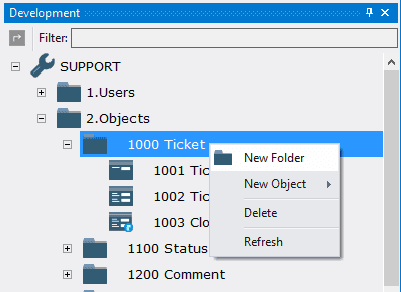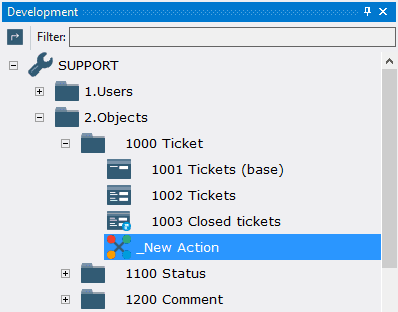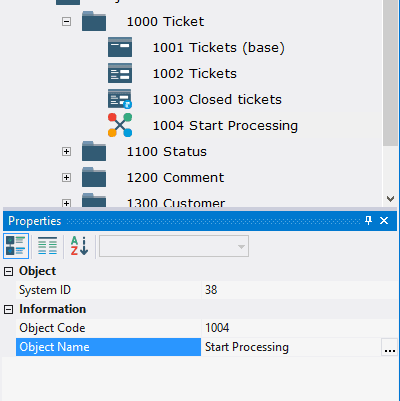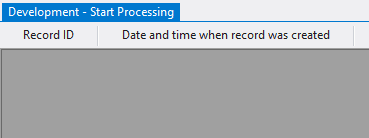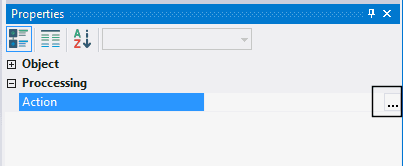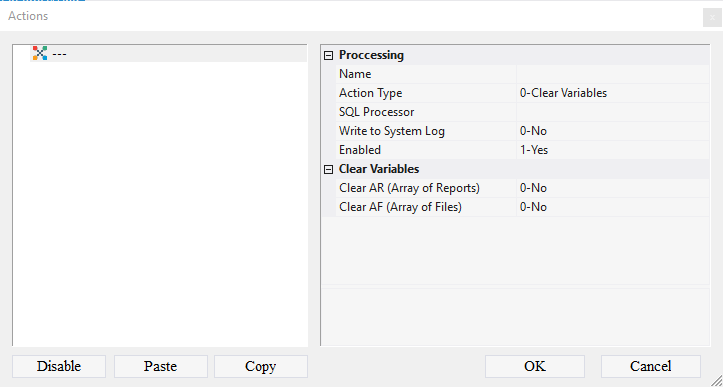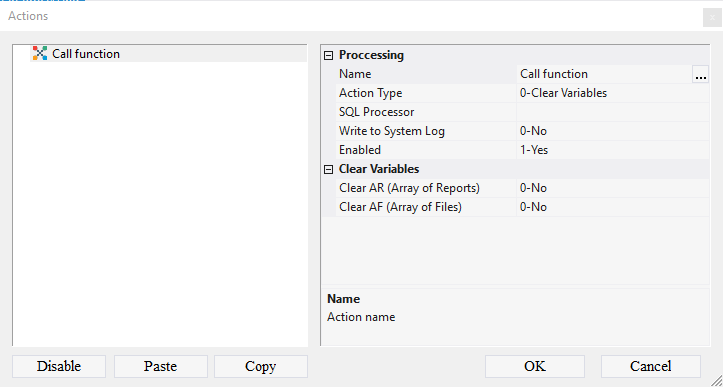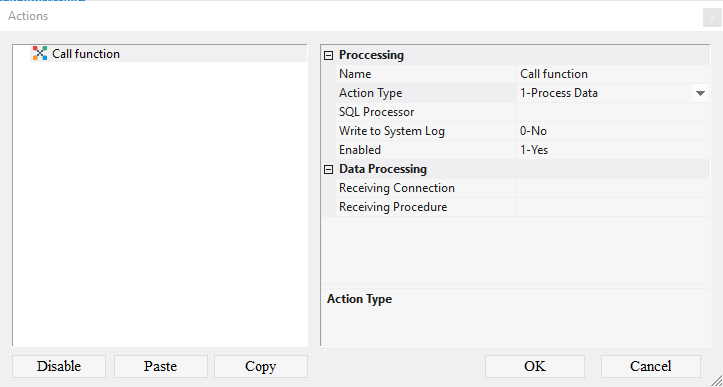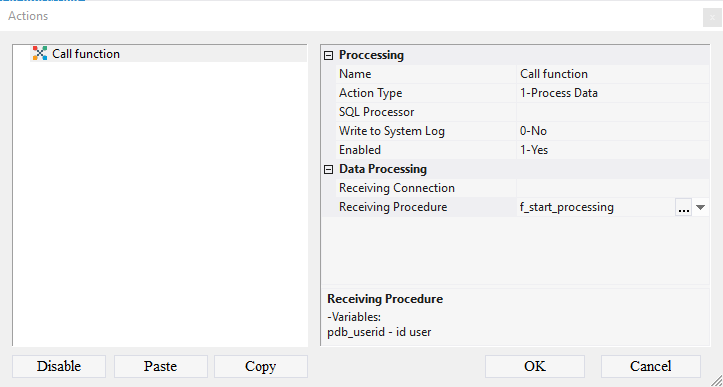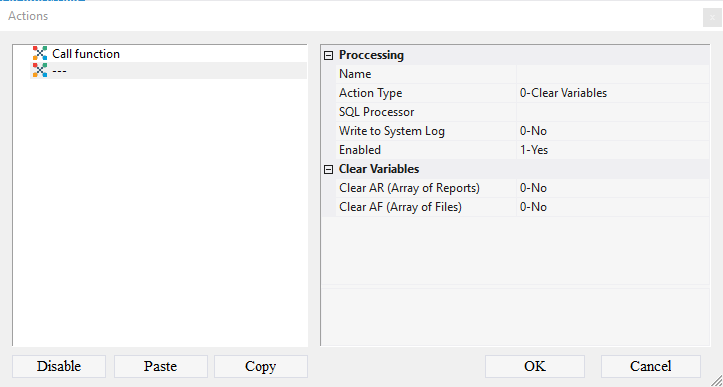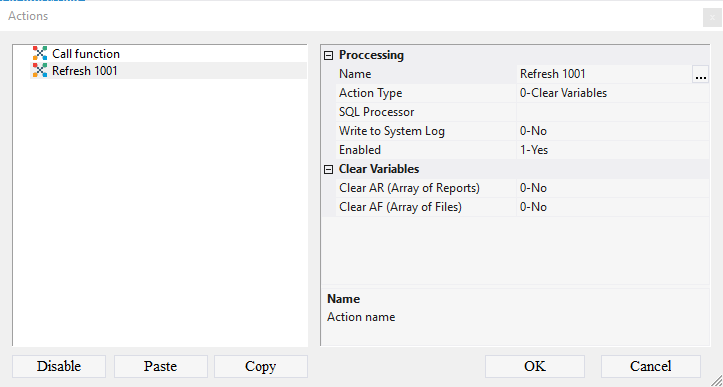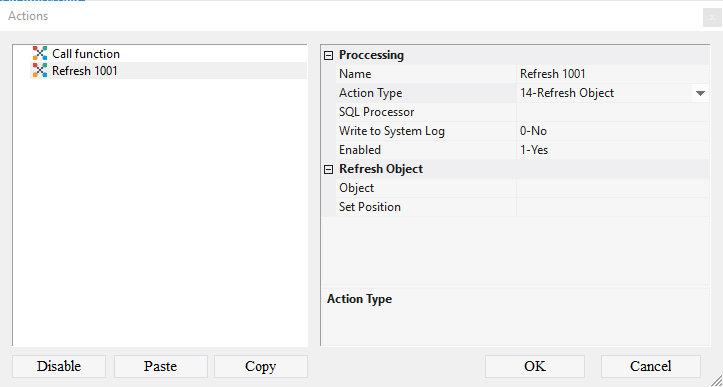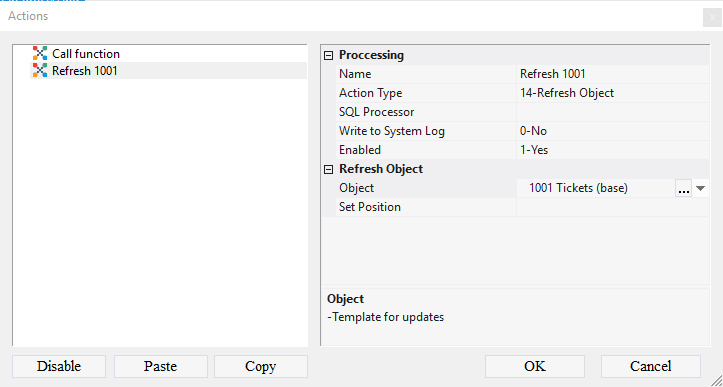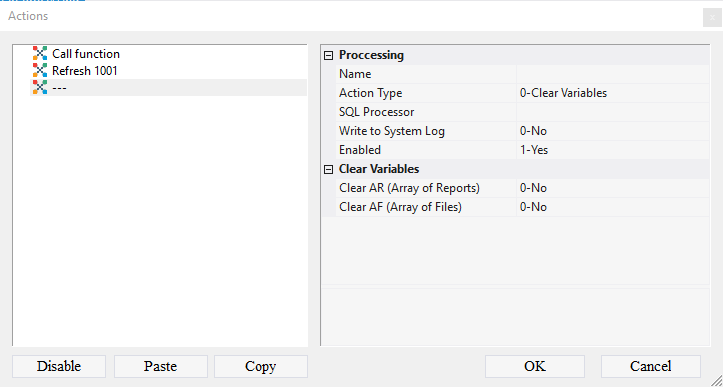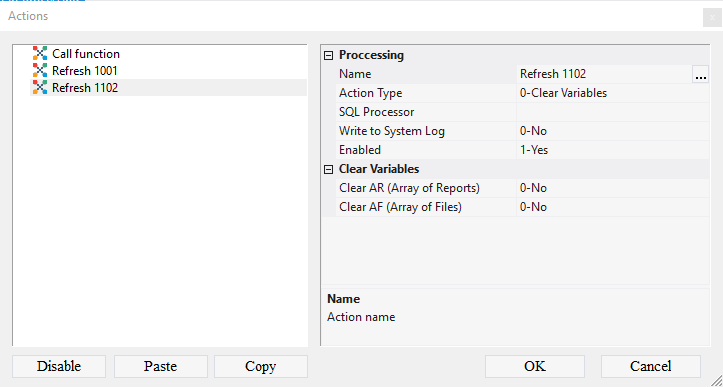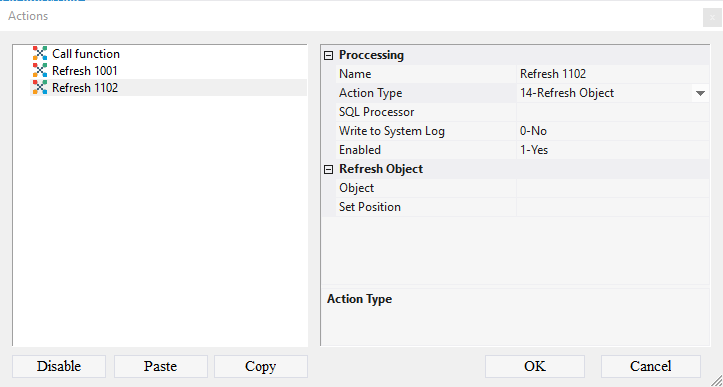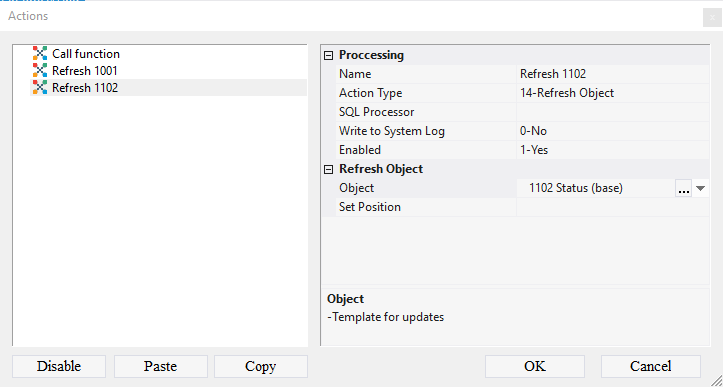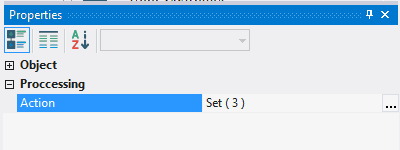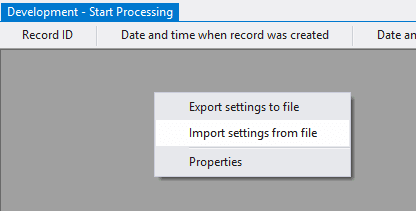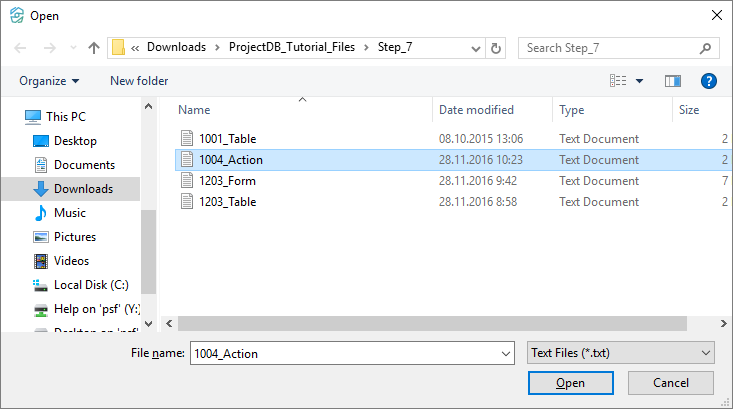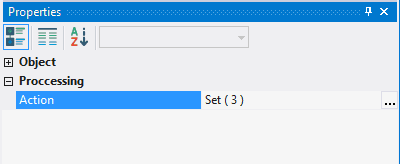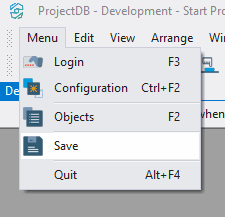7.4. Création de l'Action 1004 Commencer le Traitement
7.4.1. Creating Action 1004 Start Processing
It would be convenient to have an action that allows to quickly take the ticket into processing, setting the responsible employee and the corresponding status.
To create an action 1004 Start Processing:
7.4.1.1. Call the context menu of the folder 1000 Ticket;
7.4.1.2. Select New Object > Action;
7.4.1.3. In the Properties window, enter 1004 in the Object Code field, enter Start Processing in the Object Name field;
7.4.1.4. Open object 1004 Start Processing for modification by double-clicking the left mouse button;
Note: if you want to study action design process in detail, follow the steps 7.4.1.5 - 7.4.1.18. If you already know how to do this, skip the steps 7.4.1.5 - 7.4.1.18 and go to the step 7.4.1.19.
7.4.1.5. In the Action field click the Advanced button;
7.4.1.6. In the appeared window call the context menu, select Add Action;
7.4.1.7. In the Name field, enter Call function;
7.4.1.8. In the Action Type field, select 1-Process data from the drop-down list;
7.4.1.9. In the Receiving Procedure field, select f_start_processing from the drop-down list;
7.4.1.10. Call the context menu, select Add Action;
7.4.1.11. In the field Name enter Refresh 1001;
7.4.1.12. In the Action Type field, select 14-Refresh Object from the drop-down list;
7.4.1.13. In the Object field from the drop-down list, select the object 1001 Tickets (base);
7.4.1.14. Call the context menu, select Add Action;
7.4.1.15. In the field Name enter Refresh 1102;
7.4.1.16. In the Action Type field, select 14-Refresh Object from the drop-down list;
7.4.1.17. In the Object field from the drop-down list, select the object 1102 Status (base);
7.4.1.18. Click the OK button;
Note: If you followed the steps 7.4.1.5 - 7.4.1.18, skip steps 7.4.1.19 - 7.4.1.24 and go to step 7.4.1.25.
7.4.1.19. Download the file archive containing the settings of objects;
7.4.1.20. Extract the files from the downloaded archive;
7.4.1.21. Open the context menu by right-clicking in the data area;
7.4.1.22. Select Import settings from the file;
7.4.1.23. In the appeared window specify the path to the file 1004_Action;
7.4.1.24. Click the Open button;
All action settings will be imported.
7.4.1.26. Close the object by clicking on the corresponding button.
7.4.2. Next