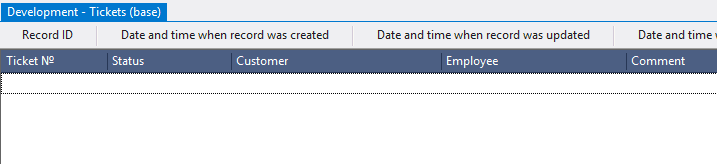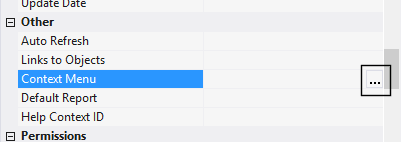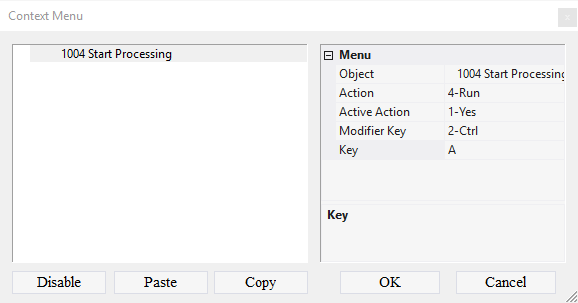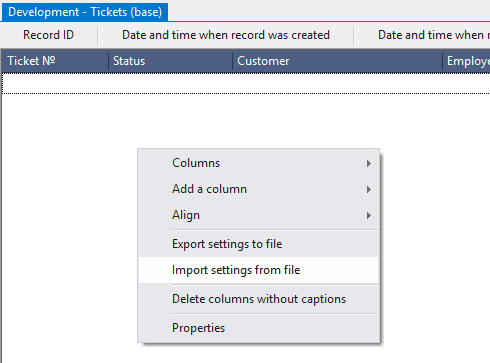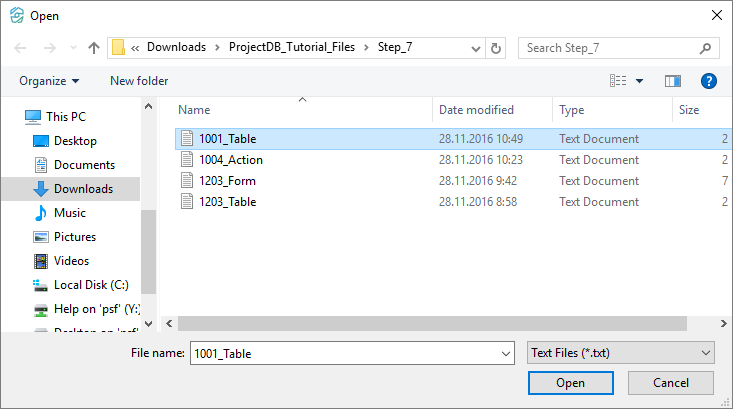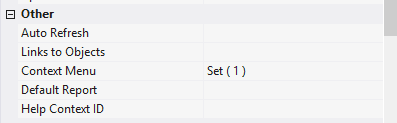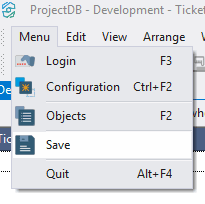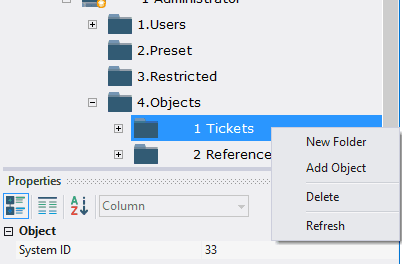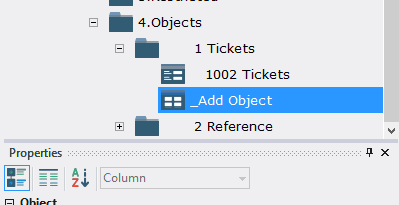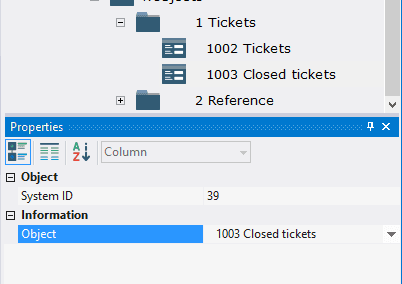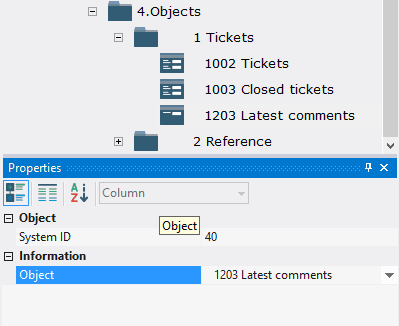7.5. Ajout des Objets
7.5.1. Connecting Action 1004
To connect the created action:
7.5.1.1. Open table 1001 Tickets (base) for modification by double-clicking the left mouse button;
Note: if you want to study context menu design process in detail, follow the steps 7.5.1.2 - 7.5.1.9. If you already know how to do this, skip the steps 7.5.1.2 - 7.5.1.9 and go to the step 7.5.1.10.
7.5.1.2. In the Context Menu field, click the Advanced button;
7.5.1.3. In the appeared window call the context menu and select Add Menu Item;
7.5.1.4. In the field Object select from the drop-down list action 1004 Start Processing;
7.5.1.5. In the Action field select 4-Run;
7.5.1.6. In the Active Action field, select 1-Yes;
7.5.1.7. In the Modifier Key field select 2-Ctrl;
7.5.1.8. In the Key field, enter the letter A on the English keyboard layout;
7.5.1.9. click the OK button;
Note: If you followed the steps 7.5.1.2 - 7.5.1.9, skip steps 7.5.1.10 - 7.5.1.15 and go to step 7.5.1.16.
7.5.1.10. Download the file archive containing the settings of objects;
7.5.1.11. Extract the files from the downloaded archive;
7.5.1.12. Open the context menu by right-clicking in the data area;
7.5.1.13. Select Import settings from the file;
7.5.1.14. In the appeared window specify the path to the file 1001_Table;
7.5.1.15. Click the Open button;
All action settings will be imported.
7.5.1.17. Close the object by clicking on the corresponding button.
7.5.2. Connecting Object 1003
To connect object 1003 Closed Tickets to the desktop:
7.5.2.1. Open the folder 3.Workplaces;
7.5.2.2. Open the desktop 1 Administrator;
7.5.2.3. Open the folder 4.Objects;
7.5.2.4. Call the context menu of the folder 1 Tickets;
7.5.2.5. Select Add Object;
7.5.2.6. In the Object field, select table 1003 Closed Tickets.
7.5.3. Connecting Object 1203
To connect object 1203 Latest Comments:
7.5.3.1. Call the context menu of the folder 1 Tickets;
7.5.3.2. Select Add Object;
7.5.3.3. In the Object field, select the table 1203 Latest Comments.
7.5.4. Next