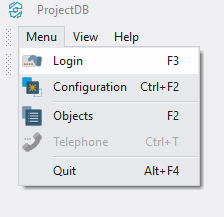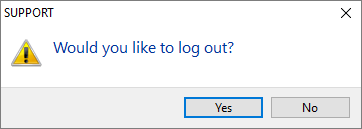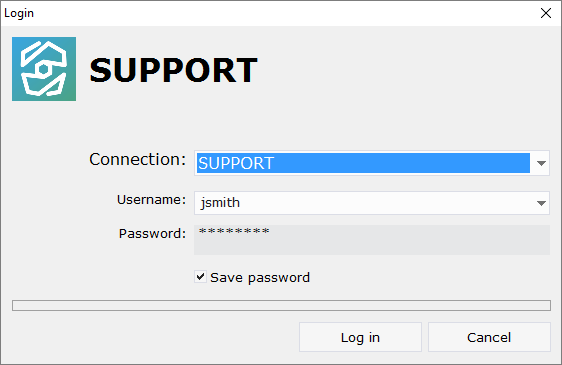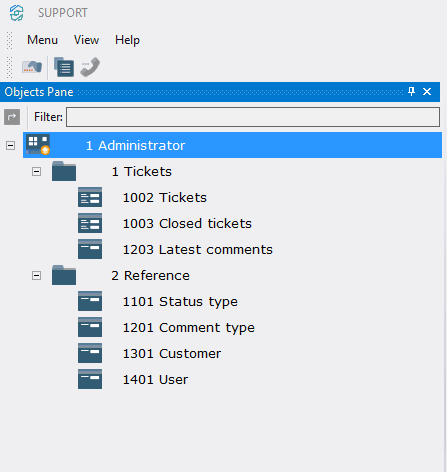7.6. Connexion
7.6.1. Logging in
At this stage it is possible to log in and check the result.
To do this:
7.6.1.1. Select Menu > Login;
7.6.1.2. In the appeared window, click Yes;
7.6.1.3. In the field Username type in jsmith;
7.6.1.4. In the field Password type in jsmithpw;
7.6.1.5. Select Save password;
7.6.1.6. Click Log in.
On the left, you will see workspace and a list of available objects.
7.6.2. Result
After logging in, you can check the result:
•executing action 1004 Start Processing sets current user as responsible for the ticket;
•status of the ticket changes from New to In processing;
•object 1002 Tickets displays tickets with current status other than Closed;
•object 1003 Closed Tickets displays tickets with current status Closed;
•object 1203 Latest Comments displays latest comments in tickets.
7.6.3. Next