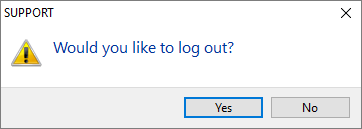8.2. Création de l'Objet 1210 Fichiers
8.2.1. Creating Object 1210 Files
A separate table is provided for storing files in the information system.
To create an object 1210 Files:
8.2.1.1. Select Menu > Configuration;
8.2.1.2. In the appeared window, click Yes;
8.2.1.3. In the Configuration Development window, in the Connection field, select the SUPPORT connection;
8.2.1.4. In the Password field, enter 1111;
8.2.1.5. Click Configure;
8.2.1.6. Open the folder 2.Objects;
8.2.1.7. Call the context menu of the folder 1200 Comments by right-clicking the mouse;
8.2.1.8. Select New Object > Table;
8.2.1.9. In the Properties window, in the Object Code field type in 1210, in the Object Name field type in Files.
8.2.2. Grid Design
To change the table:
8.2.2.1. open object 1203 Latest Comments for modification by double-clicking the left mouse button;
Note: if you want to study grid design process in detail, follow the steps 8.2.2.2 - 8.2.2.16. If you already know how to do this, skip the steps 8.2.2.2 - 8.2.2.16 and go to the step 8.2.2.17.
8.2.2.2. In the field Data Source specify the object - vw_files;
8.2.2.3. In system fields Record ID, Date & Time (Created), Date & Time (Updated), Date & Time (Closed), User ID, select accordingly fields file_id, dttmcr, dttmup, dttmcl, userid;
8.2.2.4. Open the context menu by right-clicking in the empty space of the object, choose Add a column and select column filename;
8.2.2.5. Select each column by clicking the left mouse button on any line of the table, specify in the field Caption the displayed name of the column - File;
8.2.2.6. Move the mouse pointer over the right edge of the column header;
8.2.2.7. Click the left mouse button and, without releasing it, change the width of the column;
8.2.2.8. Select the column and in the field Auto Size specify the value 1-Yes - column size will vary depending on the free space of the screen;
8.2.2.9. In the fields Allow Additions, Allow Editions, Allow Reading, Allow Deletions select 0-No;
8.2.2.10. In the Links to Objects field, click the Advanced button;
8.2.2.11. In the appeared window call the context menu;
8.2.2.13. Select the item Add Connection;
8.2.2.14. In the Object field, select the table 1202 Comments (base);
8.2.2.15. In the Linking Field (FK) field, select comment_id;
8.2.2.16. Click OK;
Note: If you followed the steps 8.2.2.2 - 8.2.2.16, skip steps 8.2.2.17 - 8.2.2.22 and go to step 8.2.2.23.
8.2.2.17. Download the file archive containing the settings of objects;
8.2.2.18. Extract the files from the downloaded archive;
8.2.2.19. Open the context menu by right-clicking in the data area;
8.2.2.20. Select Import settings from the file;
8.2.2.21. In the appeared window specify the path to the file 1210_Table_1;
8.2.2.22. Click the Open button;
All table settings will be imported.
8.2.2.23. Save changes by selecting Menu > Save or by clicking the appropriate button in the toolbar;
8.2.2.24. Close the object by clicking on the corresponding button.
8.2.3. Next