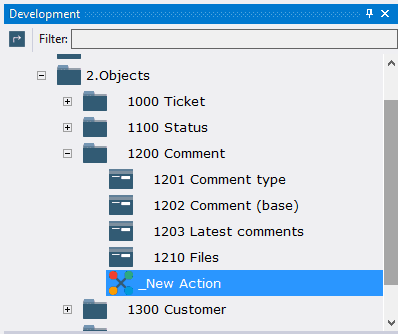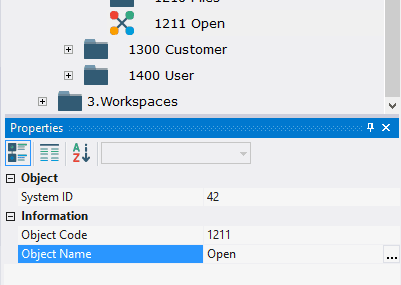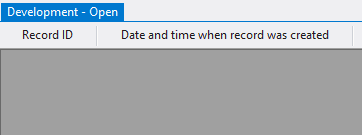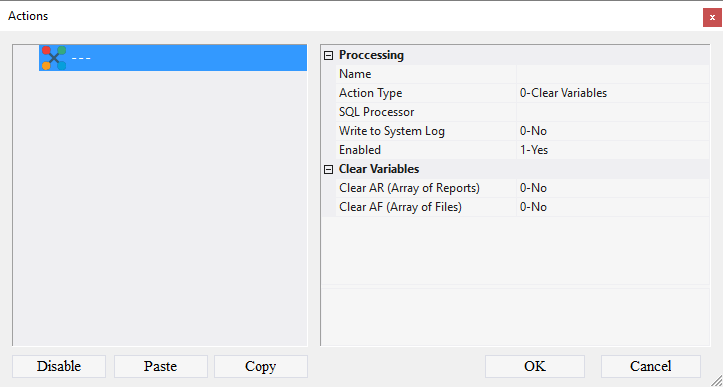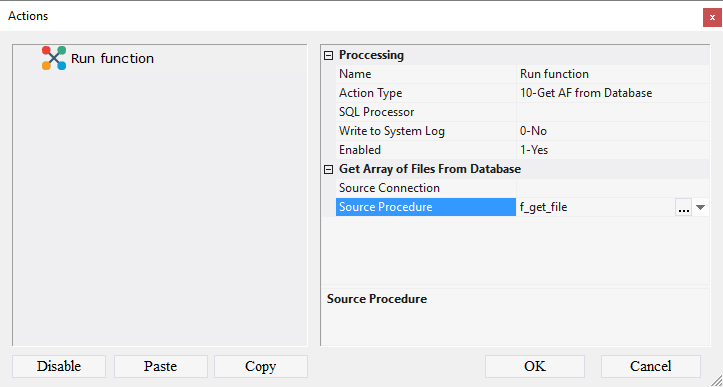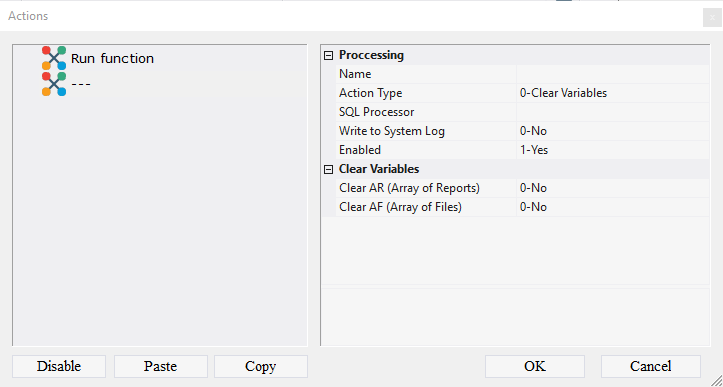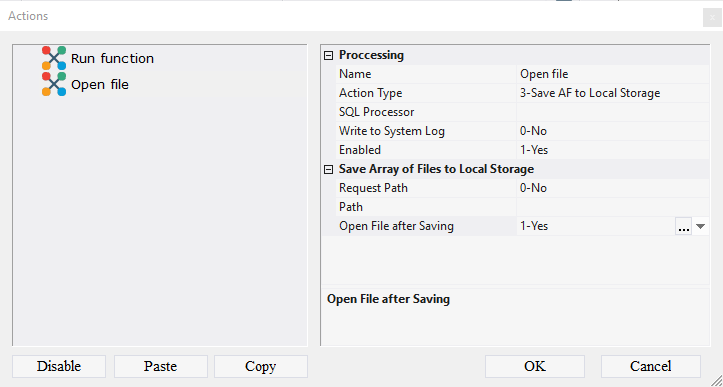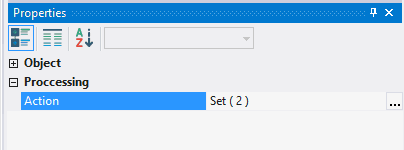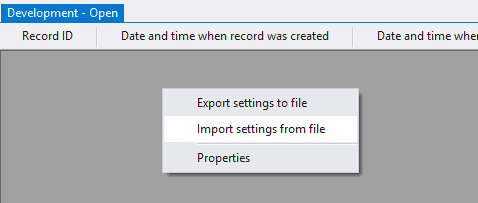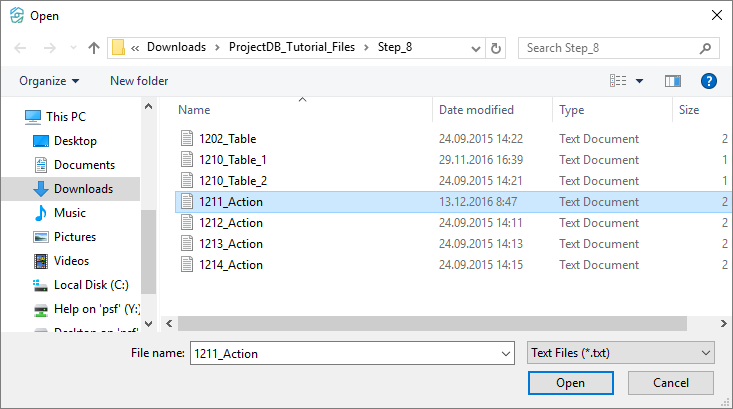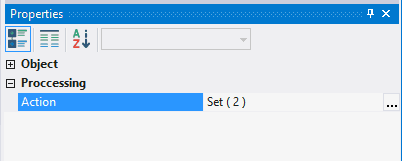8.3. Création de l'Action 1211 Ouvrir
8.3.1. Creating Action 1211 Open
There are four actions for working with files: 1211 Open, 1212 Download, 1213 Upload and 1214 Delete.
To create action 1211 Open:
8.3.1.1. Call the context menu of the folder 1200 Comments;
8.3.1.2. Select New Object > Action;
8.3.1.3. In the Properties window, enter 1211 in the Object Code field, enter Open in the Object Name field;
8.3.1.4. Open object 1211 View for modification by double-clicking the left mouse button;
Note: if you want to study action design process in detail, follow the steps 8.3.1.5 - 8.3.1.16. If you already know how to do this, skip the steps 8.3.1.5 - 8.3.1.16 and go to the step 8.3.1.17.
8.3.1.5. In the Action field click the Advanced button;
8.3.1.6. In the appeared window call the context menu;
8.3.1.7. Select the item Add Action;
8.3.1.8. In the Name field, enter Run function;
8.3.1.9. In the Action Type field, select 10-Get AF from Database from the drop-down list;
8.3.1.10. In the Source Procedure field, select f_get_file from the drop-down list;
8.3.1.11. Call the context menu;
8.3.1.12. Select the item Add Action;
8.3.1.13. In the Name field, enter Open file;
8.3.1.14. In the Action Type field, select 3-Save AF to Local Storage;
8.3.1.15. In the Open File after Saving field, specify 1-Yes;
8.3.1.16. Click the OK button;
Note: If you followed the steps 8.3.1.5 - 8.3.1.16, skip steps 8.3.1.17 - 8.3.1.22 and go to step 8.3.1.23.
8.3.1.17. Download the file archive containing the settings of objects;
8.3.1.18. Extract the files from the downloaded archive;
8.3.1.19. Open the context menu by right-clicking in the data area;
8.3.1.20. Select Import settings from the file;
8.3.1.21. In the appeared window specify the path to the file 1211_Action;
8.3.1.22. Click the Open button;
All action settings will be imported.
8.3.1.23. Save changes by selecting Menu > Save or by clicking the appropriate button in the toolbar;
8.3.1.24. Close the object by clicking on the corresponding button.
8.3.2. Next