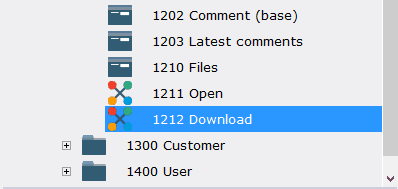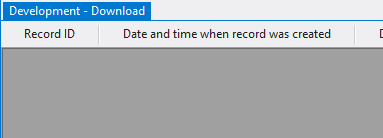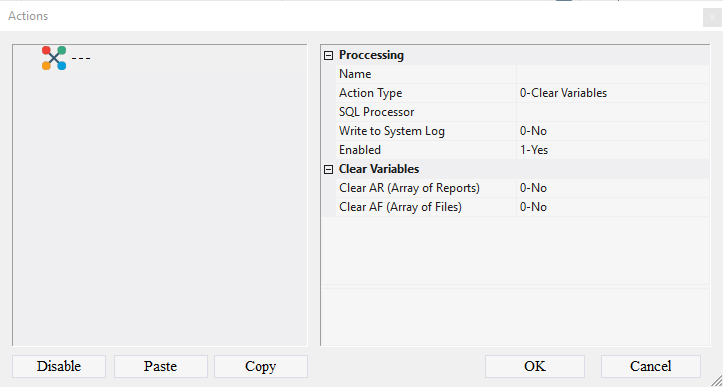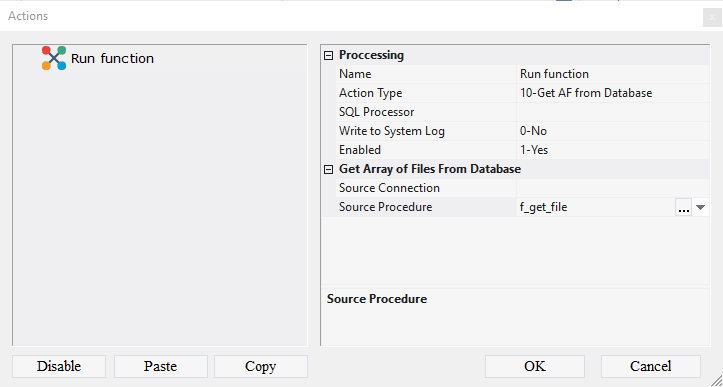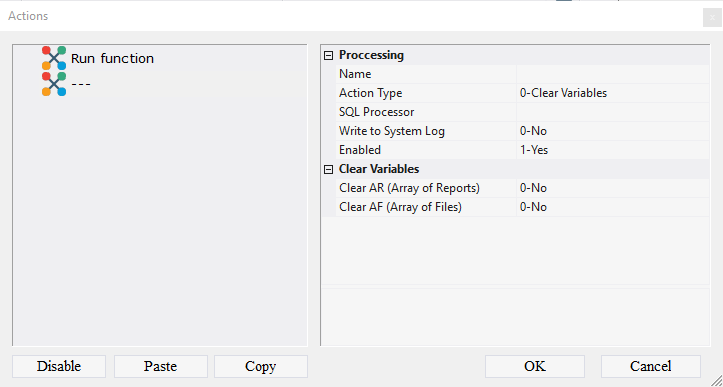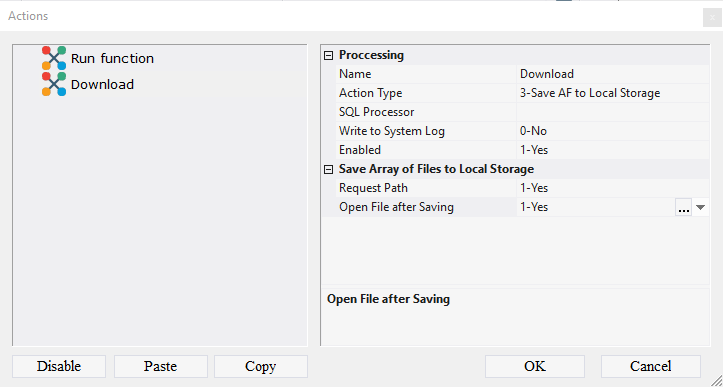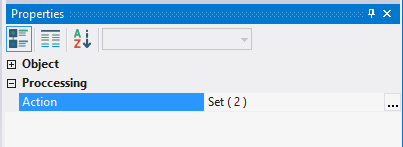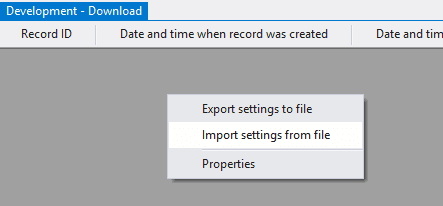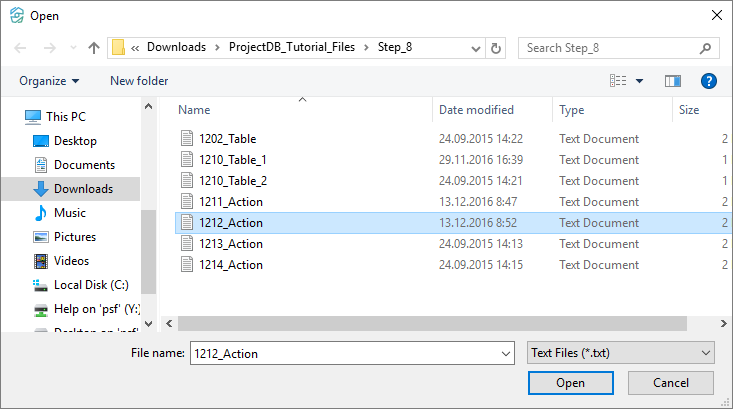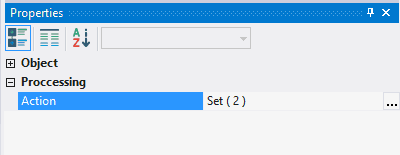8.4. Création de l'Action 1212 Télécharger
8.4.1. Creating Action 1212 Download
To create action 1212 Download:
8.4.1.1. Call the context menu of the folder 1200 Comments;
8.4.1.2. Select New Object > Action;
8.4.1.3. In the Properties window, enter 1212 in the Object Code field, enter Download in the Object Name field.
8.4.1.4. Open object 1212 Download for modification by double clicking the left mouse button;
Note: if you want to study action design process in detail, follow the steps 8.4.1.5 - 8.4.1.17. If you already know how to do this, skip the steps 8.4.1.5 - 8.4.1.17 and go to the step 8.4.1.18.
8.4.1.5. In the Action field click the Advanced button;
8.4.1.6. In the appeared window call the context menu;
8.4.1.7. Select the item Add Action;
8.4.1.8. In the Name field, enter Run function;
8.4.1.9. In the Action Type field, select 10-Get AF from Database from the drop-down list;
8.4.1.10. In the Source Procedure field, select f_get_file from the drop-down list;
8.4.1.11. Call the context menu;
8.4.1.12. Select the item Add Action;
8.4.1.13. In the Name field enter Download;
8.4.1.14. In the Action Type field select 3-Save AF to Local Storage;
8.4.1.15. In the Request Path, specify 1-Yes;
8.4.1.16. In the Open File after Saving field, specify 1-Yes;
8.4.1.17. click the OK button;
Note: If you followed the steps 8.4.1.5 - 8.4.1.17, skip steps 8.4.1.18 - 8.4.1.23 and go to step 8.4.1.24.
8.4.1.18. Download the file archive containing the settings of objects;
8.4.1.19. Extract the files from the downloaded archive;
8.4.1.20. Open the context menu by right-clicking in the data area;
8.4.1.21. Select Import settings from the file;
8.4.1.22. In the appeared window specify the path to the file 1212_Action;
8.4.1.23. Click the Open button;
All action settings will be imported.
8.4.1.24. Save the changes by selecting Menu > Save.
8.4.1.25. Close the object by clicking on the corresponding button.
8.4.2. Next