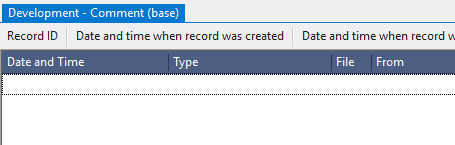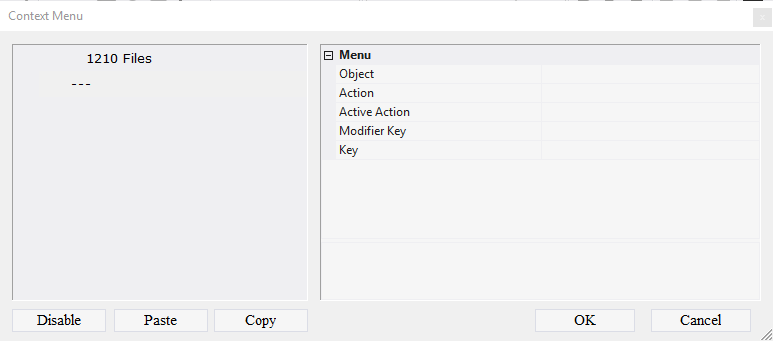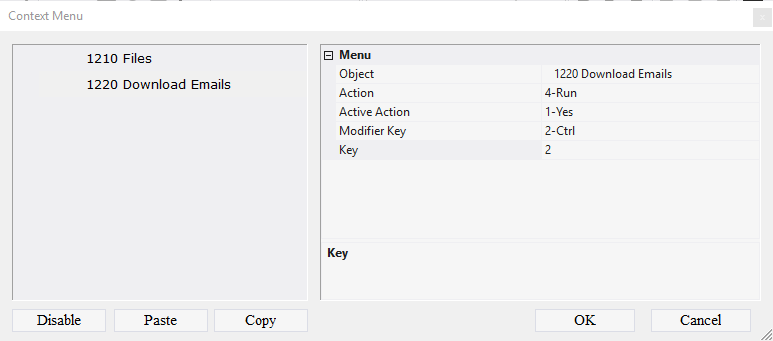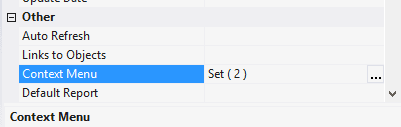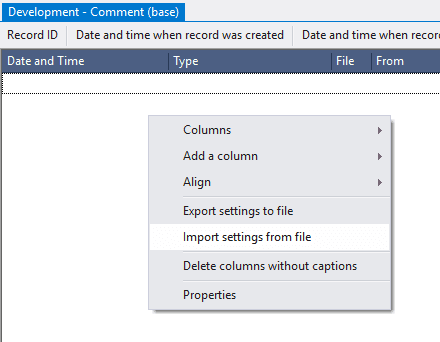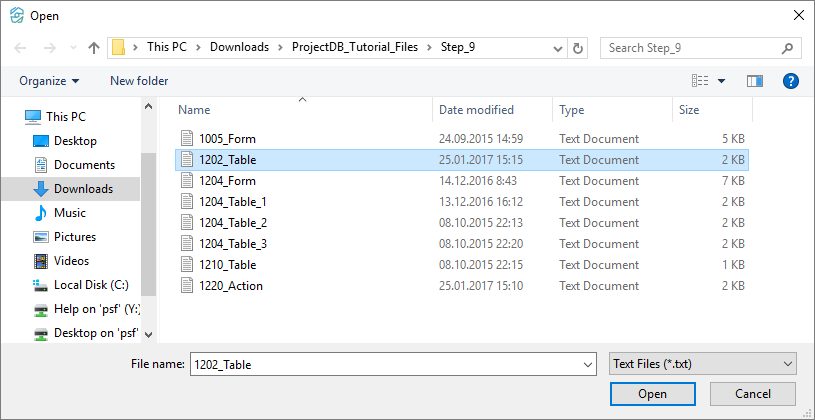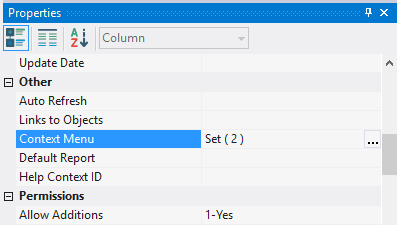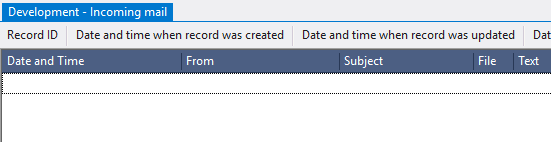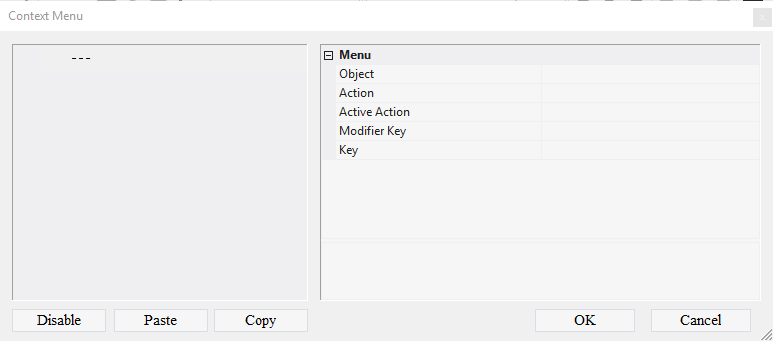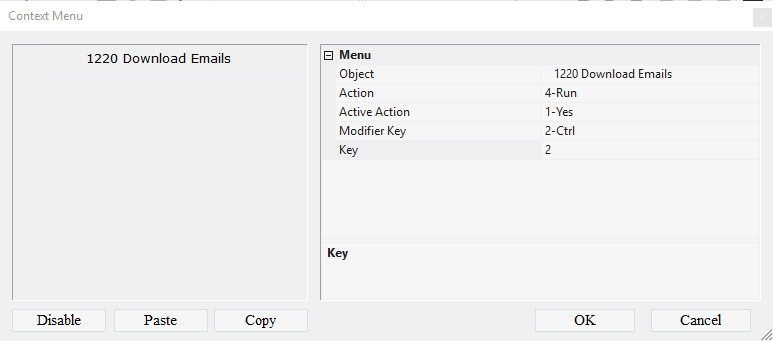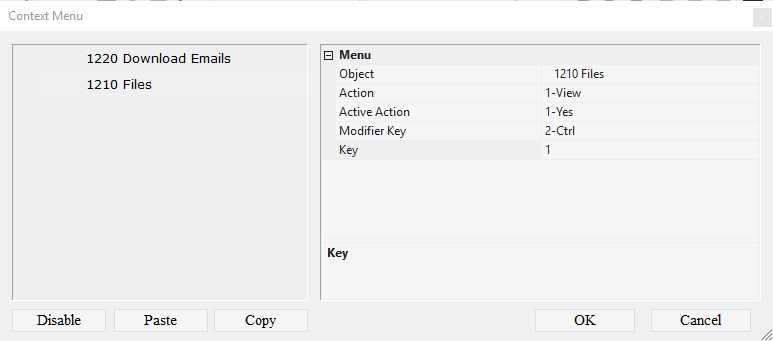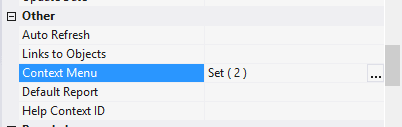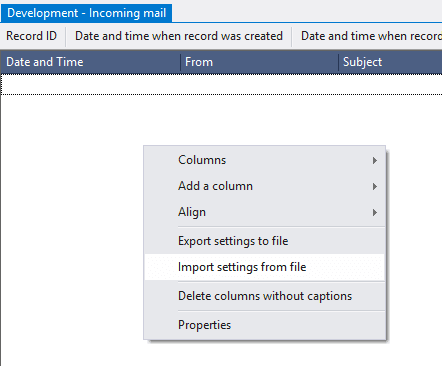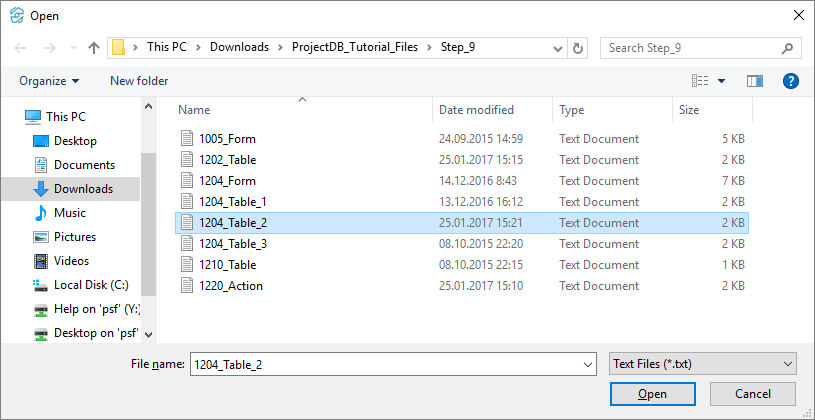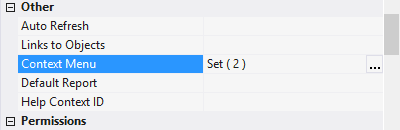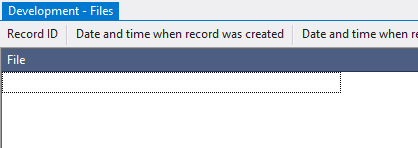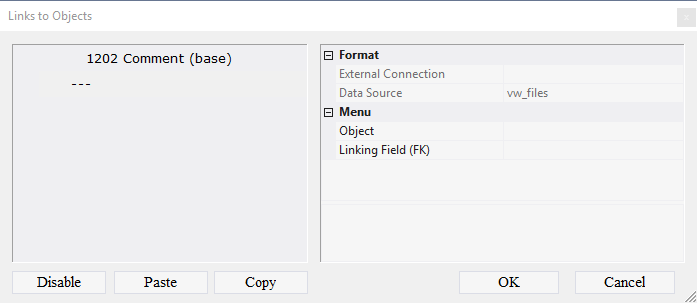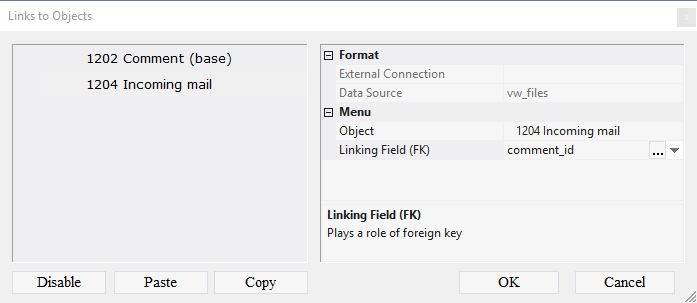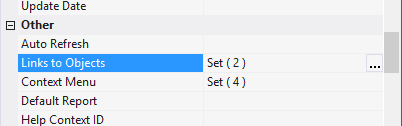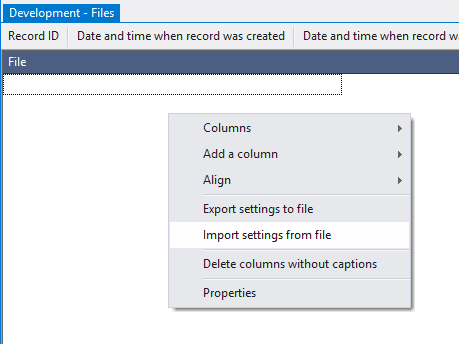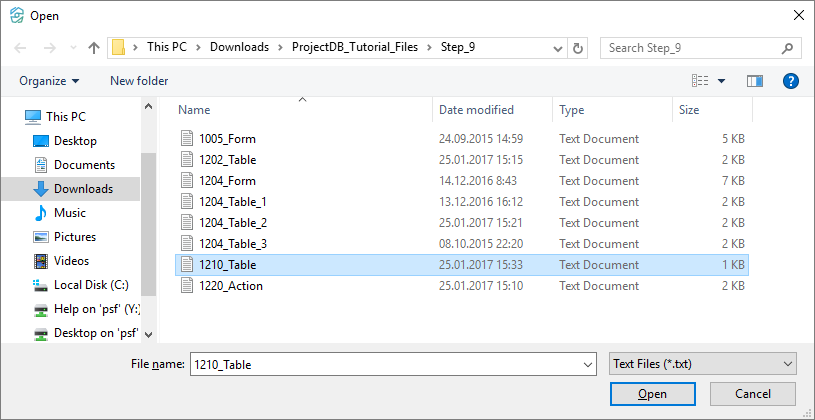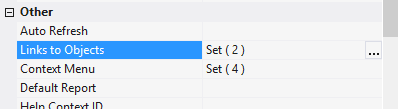9.4. Ajout des Actions 1220 et 1210
9.4.1. Adding Action 1220 to 1202 Comment (base)
Now it is possible to connect action 1220 to objects 1202 Comments (base) and 1204 Incoming mail. To do this:
9.4.1.1. Open object 1202 Comments (base) for modification by double-clicking the left mouse button;
Note: if you want to study context menu design process in detail, follow the steps 9.4.1.2 - 9.4.1.10. If you already know how to do this, skip the steps 9.4.1.2 - 9.4.1.10 and go to the step 9.4.1.11.
9.4.1.2. In the Context Menu field, click the Advanced button;
9.4.1.3. In the appeared window call the context menu;
9.4.1.4. Select Add Menu Item;
9.4.1.5. In the Object field select the object 1220 Download Emails;
9.4.1.6. In the Action field select 4-Run;
9.4.1.7. In the Active Action field, select 1-Yes;
9.4.1.8. In the Modifier Key, select 2-Ctrl;
9.4.1.9. In the Key field enter 2;
9.4.1.10. Click OK;
Note: If you followed the steps 9.4.1.2 - 9.4.1.10, skip steps 9.4.1.11 - 9.4.1.16 and go to step 9.4.1.17.
9.4.1.11. Download the file archive containing the settings of objects;
9.4.1.12. Extract the files from the downloaded archive;
9.4.1.13. Open the context menu by right-clicking in the data area;
9.4.1.14. Select Import settings from the file;
9.4.1.15. In the appeared window specify the path to the file 1202_Table;
9.4.1.16. Click the Open button;
All action settings will be imported.
9.4.1.18. Close the object by clicking on the corresponding button.
9.4.2. Adding Action 1220 to 1204 Incoming mail
9.4.2.1. Open object 1204 Incoming mail for modification by double-clicking left mouse button;
Note: if you want to study context menu design process in detail, follow the steps 9.4.2.2 - 9.4.3.8. If you already know how to do this, skip the steps 9.4.2.2 - 9.4.3.8 and go to the step 9.4.3.9.
9.4.2.2. In the Context Menu field, click the Advanced button;
9.4.2.3. In the appeared window call the context menu;
9.4.2.4. Select Add Menu Item;
9.4.2.5. In the Object field select the object 1220 Download Emails;
9.4.2.6. In the Action field select 4-Run;
9.4.2.7. In the Active Action field, select 1-Yes;
9.4.2.8. In the Modifier Key, select 2-Ctrl;
9.4.2.9. In the Key field enter 2.
9.4.3. Adding Action 1210 to 1204 Incoming mail
To view the attached files in the 1204 Incoming mail table, it is necessary to add object 1210 Files. To do this:
9.4.3.1. Call the context menu;
9.4.3.2. Select Add Menu Item;
9.4.3.3. In the Object field, select object 1210 Files;
9.4.3.4. In the Action field select 1-View;
9.4.3.5. In the Active Action field, select 1-yes;
9.4.3.6. In the Modifier Key box, select 2-Ctrl;
9.4.3.7. In the Key field enter 1;
9.4.3.8. Click OK;
Note: If you followed the steps 9.4.2.2 - 9.4.3.8, skip steps 9.4.3.9 - 9.4.3.14 and go to step 9.4.3.15.
9.4.3.9. Download the file archive containing the settings of objects;
9.4.3.10. Extract the files from the downloaded archive;
9.4.3.11. Open the context menu by right-clicking in the data area;
9.4.3.12. Select Import settings from the file;
9.4.3.13. In the appeared window specify the path to the file 1204_Table_2;
9.4.3.14. Click the Open button;
All the settings of the context menu will be imported.
9.4.3.16. Close the object by clicking on the corresponding button.
9.4.4. Creating connection between objects 1210 and 1204
It is also necessary to add a link between the objects 1210 Files and 1204 Incoming mail.
To do this:
9.4.4.1. Open object 1210 Files for modification by double-clicking the left mouse button;
Note: if you want to study the mechanism of link settings in detail, follow steps 9.4.4.2 to 9.4.4.7. If you are already familiar with how to set up links, skip steps 9.4.4.2 to 9.4.4.7 and go to step 9.4.4.8.
9.4.4.2. In the Links to Objects field, click the Advanced button;
9.4.4.3. In the appeared window call the context menu;
9.4.4.4. Select the item Add Connection;
9.4.4.5. In the Object field, select the table 1204 Incoming Mail;
9.4.4.6. In the Linking Field (FK) field, select comment_id;
9.4.4.7. Click OK;
Note: If you followed the steps 9.4.4.2 - 9.4.4.7, skip steps 9.4.4.8 - 9.4.4.13 and go to step 9.4.4.14.
9.4.4.8. Download the file archive containing the settings of objects;
9.4.4.9. Extract the files from the downloaded archive;
9.4.4.10. Open the context menu by right-clicking in the data area;
9.4.4.11. Select Import settings from the file;
9.4.4.12. In the appeared window specify the path to the file 1210_Table;
9.4.4.13. Click the Open button;
All action settings will be imported.
9.4.4.15. Close the object by clicking on the corresponding button.
9.4.5. Next