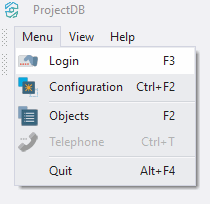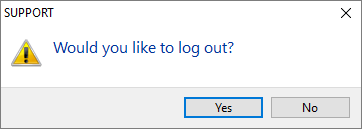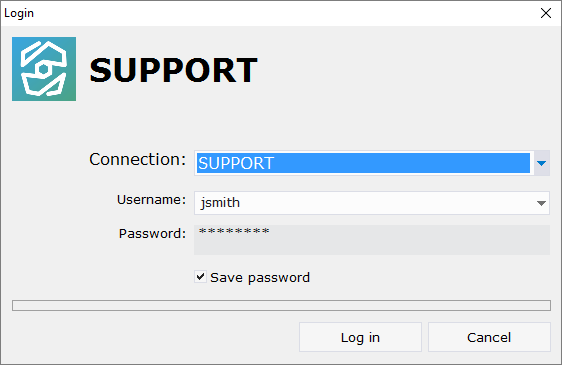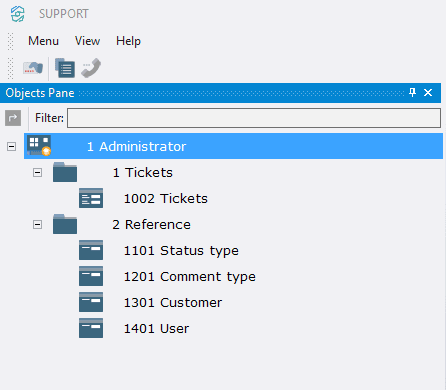6.6. Connexion
6.6.1. Logging in
At this stage it is possible to log in and check the result.
To do this:
6.6.1.1. Select Menu > Login;
6.6.1.2. In the appeared window, click Yes;
6.6.1.3. In the field Username type in jsmith;
6.6.1.4. In the field Password type in jsmithpw;
6.6.1.5. Select Save password;
6.6.1.6. Click Log in.
On the left, you will see workspace and a list of available objects.
6.6.2. Result
After logging in, it is possible to check the operation of the object 1002 Tickets:
•After logging in, object 1002 Tickets will be displayed in the folder 1 Tickets in the object list;
•Since there are no open tickets, adding statuses and comments is not available;
•When opening a ticket, it is possible to select a customer and an employee from the linked references;
•After opening a ticket, it is possible to add new status;
•It's also possible to add comments to the ticket;
•When switching from one ticket to another, only those records that are associated with the selected tickets are displayed in statuses and comments;
•When adding new ticket the status New is automatically inserted;
•When new status is added, the current status of the ticket is updated automatically.
6.6.3. Next