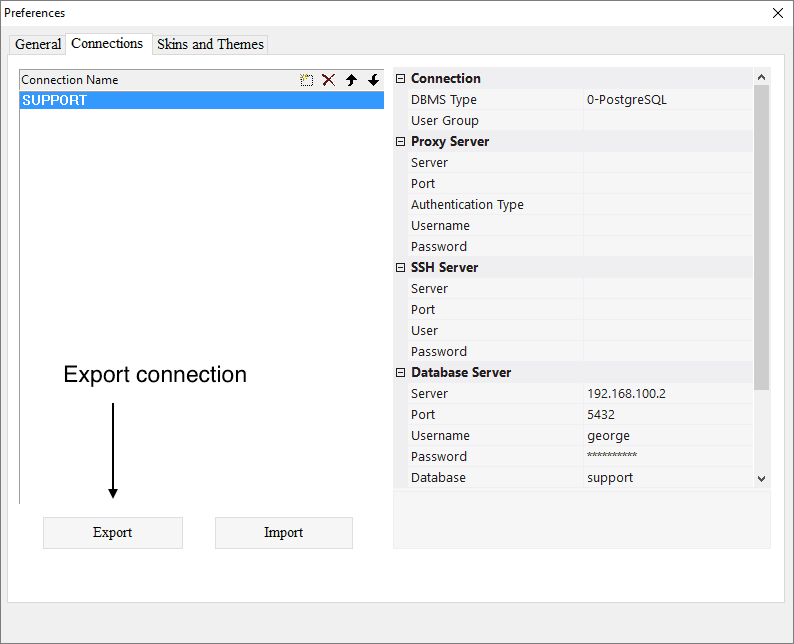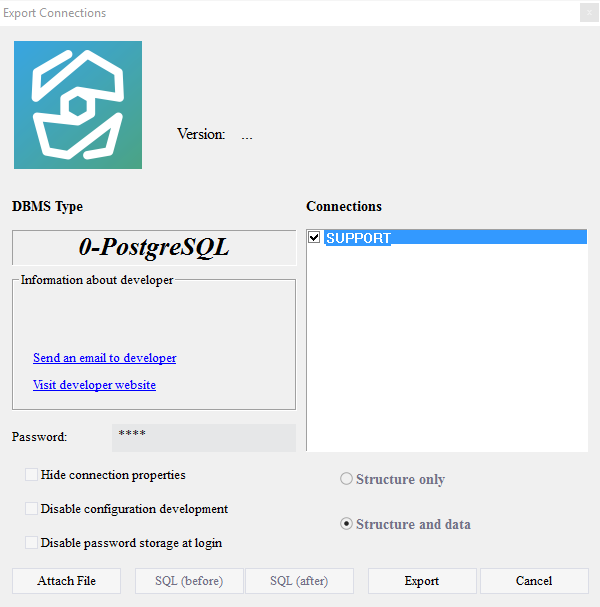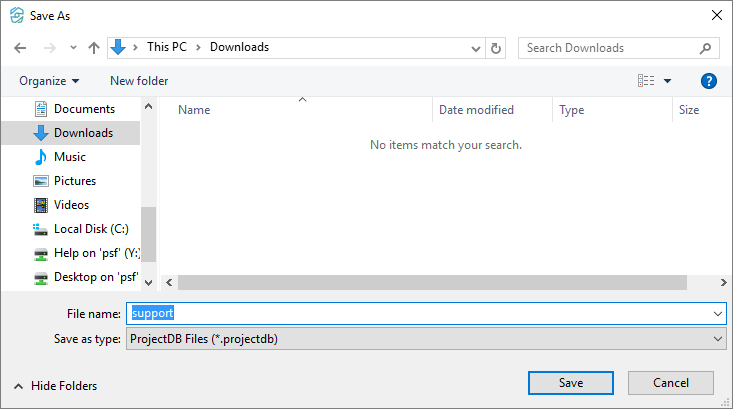1.6. Exportation de la Connexion
1.6.1 Exporting Connection
You can export the connection in order to create a backup or distribute among the clients.
To export a connection:
1.6.1.1. Click Export;
1.6.1.2. In the right pane of the window Export Connections check required connection (in this case SUPPORT);
1.6.1.3. In the field Password, if necessary, type in a password that will be required when you import the connection (in this case 0000);
1.6.1.4. If necessary, select Hide connection properties - after importing the connection settings will be hidden and cannot be viewed (in this case the option is not selected);
1.6.1.5. If necessary, select Disable configuration development - after importing the connection configuration development will be unavailable. Loggin in to the system will only be possible (in this case the option is not selected);
1.6.1.6. If necessary, select Disable password storage at login - no passwords will be saved at log in. Password will be required each time you log in to the system (in this case the option is not selected);
1.6.1.7. Click Export;
1.6.1.8. Specify the path and name for the file (in this case support);
1.6.1.9. Click Save - in the specified location file support.projectdb appears.
1.6.2. Next