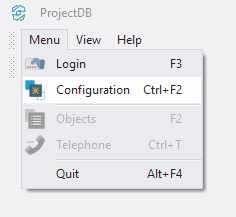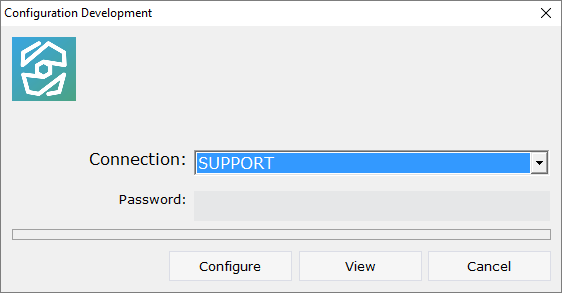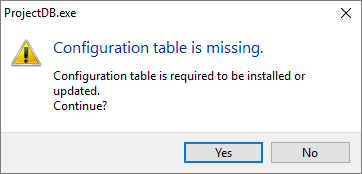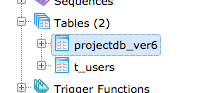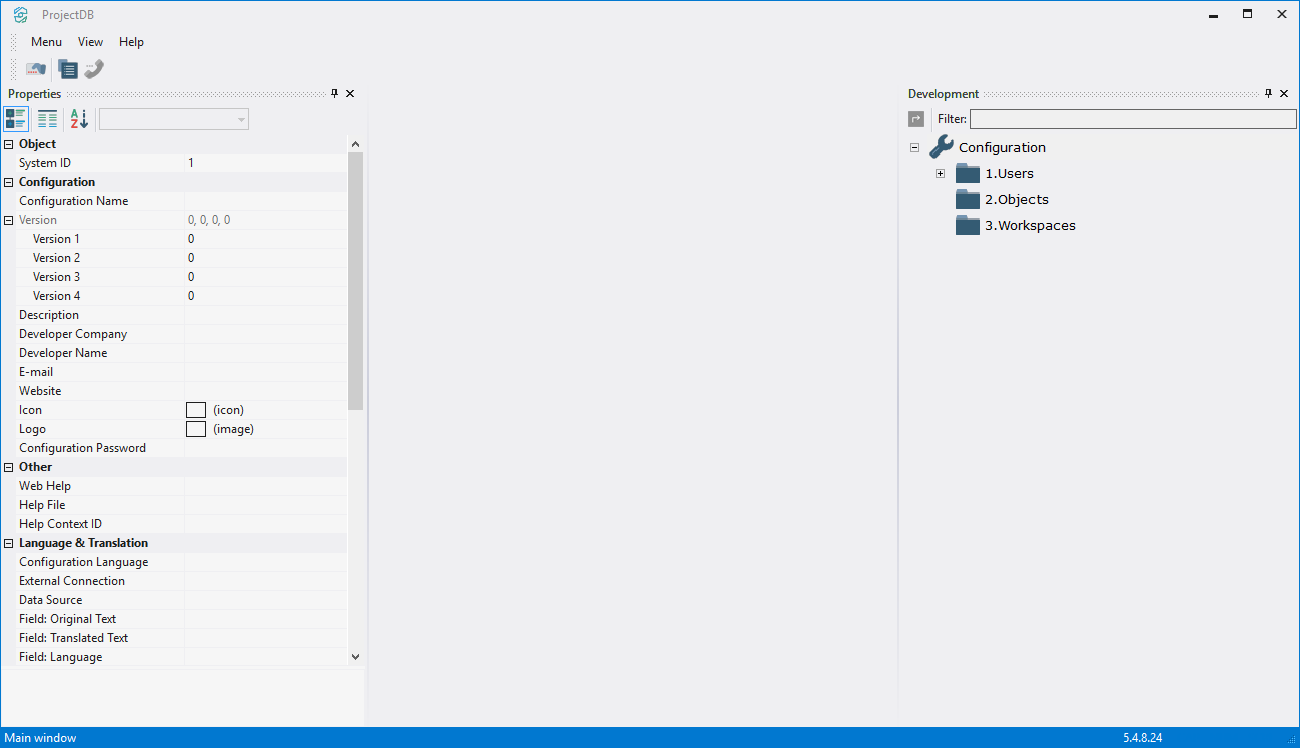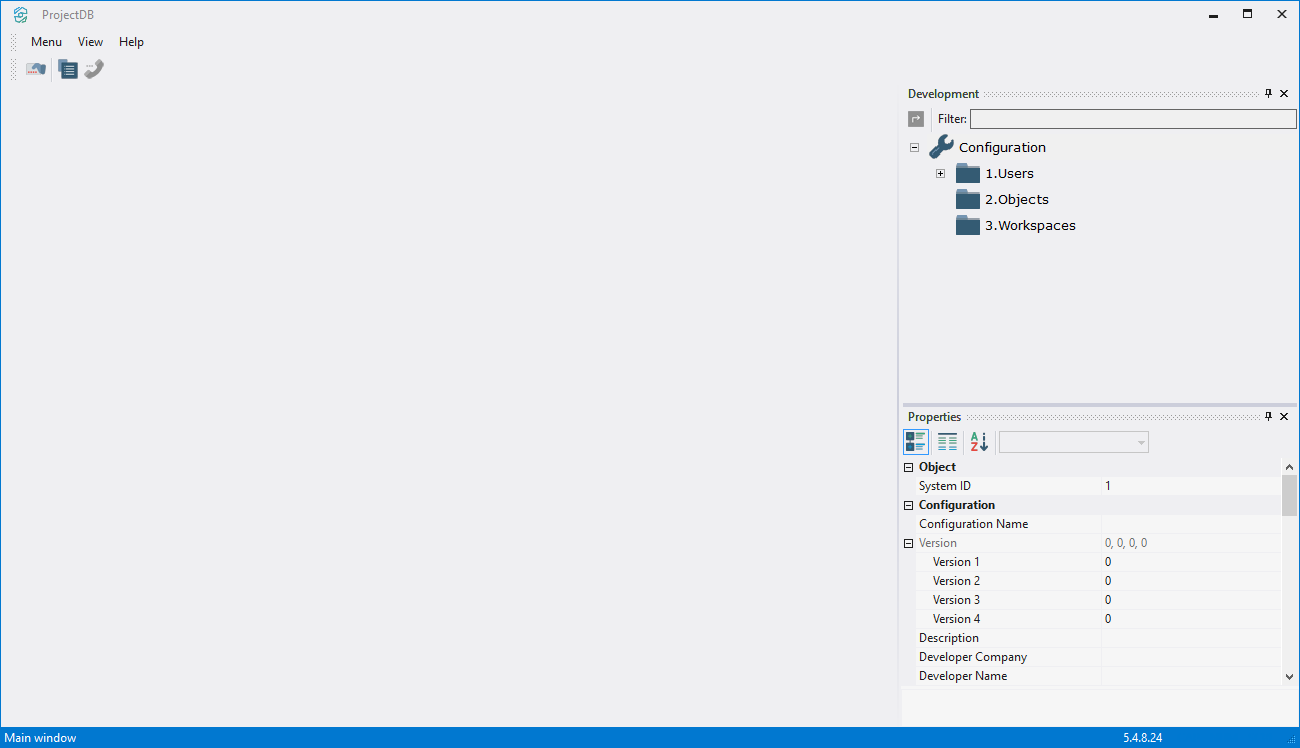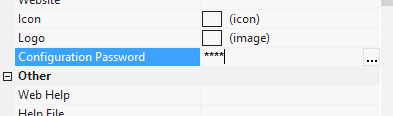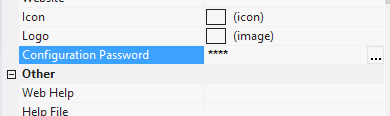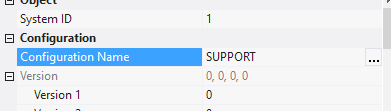2.2. Développement de Configuration
2.2.1. Switching to Configuration Development Mode
ProjectDB performs three main tasks:
•configuration (system) development - includes the process of creation of objects and actions that are necessary for the user interaction with the database;
•configuration (system) administration - includes the process of creation of workspaces – sets of created at the previous stage objects and actions, available for users, connection of users to the workspaces, setting access rights and permissions;
•configuration (system) operation - user log in and interaction with the database through the available objects and actions.
Thus, the first step is to develop a configuration - create a set of objects and actions; then create a workspace - a user’s working environment - and set the required access rights and permissions; after that connect the user to the created workspace; and, finally, provide user with the access to the information system.
To enter configuration development mode:
2.2.1.1. Close the Preferences window;
2.2.1.2. Select Menu > Configuration;
2.2.1.3. In the opened window Configuration Development, in the field Connection, select SUPPORT from the dropdown list;
2.2.1.4. Click Configure;
2.2.1.5. As it is the first time you connect to the database, you are prompted to install the system objects, click Yes.
The table projectdb is created in the database; it will keep the configuration. Configuration interface appears in the program.
2.2.2. Moving Panes
For your convenience the window Properties may be moved to the other side of the window.
To do this:
2.2.2.1. Move the mouse pointer to the header of the window Properties;
2.2.2.2. Click and hold the left mouse button and begin moving the window;
2.2.2.3. Move the window to the required side;
2.2.2.4. Release the left mouse button.
2.2.3. Setting Password to Enter Configuration Development Mode
For safety reasons, a password to enter configuration development mode should be set.
To do this:
2.2.3.1. In the field Configuration Password, type in the password 1111;
2.2.3.2. Click Enter.
The next time you will try to enter development mode, you will be prompted to enter password.
2.2.4. Changing the Configuration Name
In addition, the name of the configuration should be specified.
To do this:
2.2.4.1. In the field Name type in the name of the configuration SUPPORT;
2.2.4.2. Click Enter.
2.2.2. Next