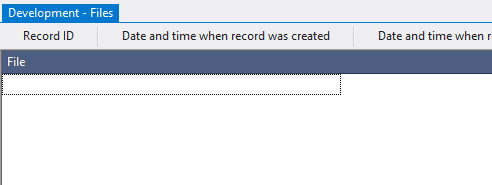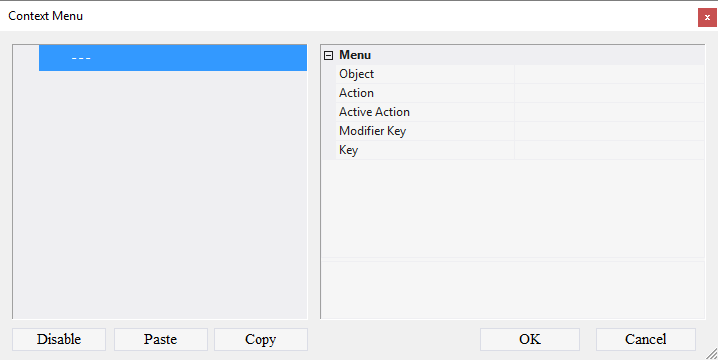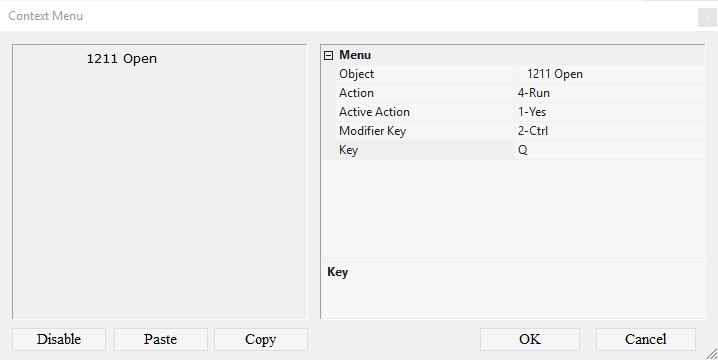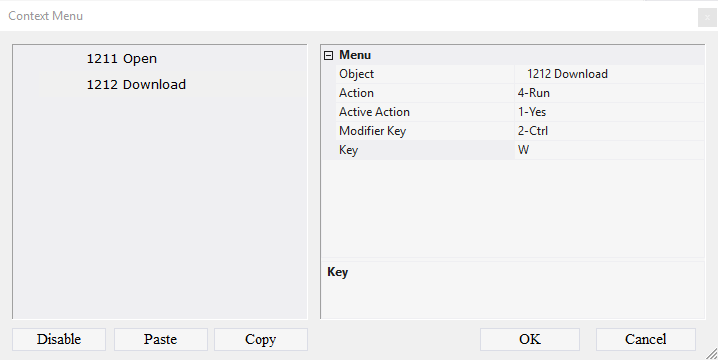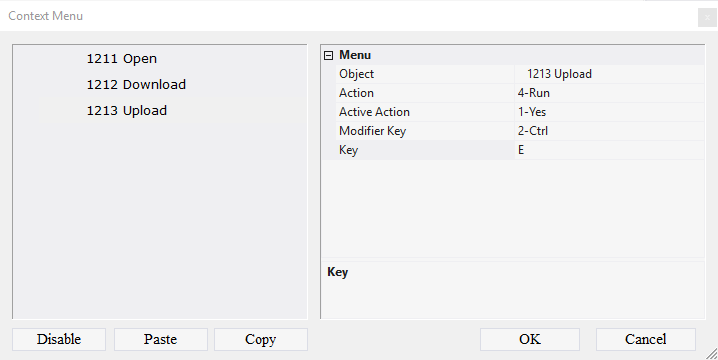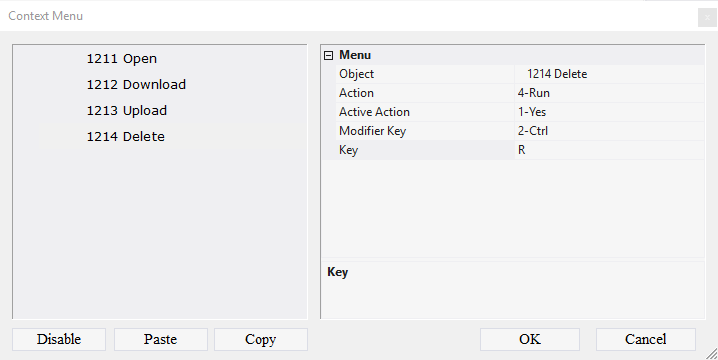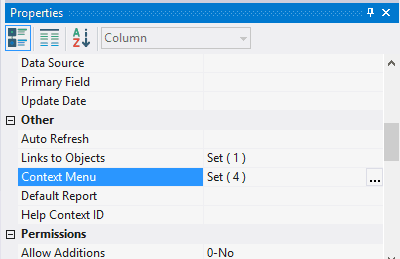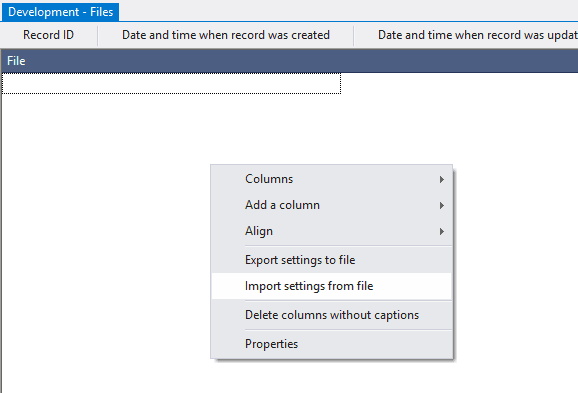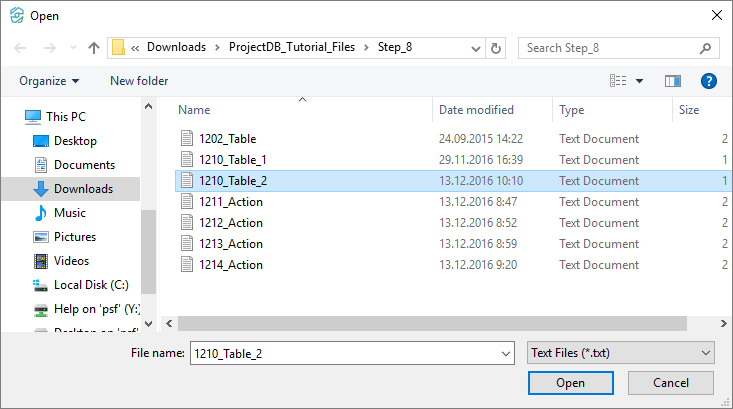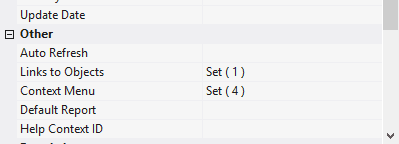8.7. Ajout des Actions
8.7.1. Adding Actions
After the creation, it is possible to connect the actions to the table 1210 Files.
To connect actions:
8.7.1.1. Open object 1210 Files for modification by double-clicking the left mouse button;
Note: if you want to study context menu design process in detail, follow the steps 8.7.1.2 - 8.7.1.31. If you already know how to do this, skip the steps 8.7.1.2 - 8.7.1.31 and go to the step 8.7.1.32.
8.7.1.2. In the Context Menu field, click the Advanced button;
8.7.1.3. In the appeared window call the context menu;
8.7.1.4. Select Add Menu Item;
8.7.1.5. In the Object field select the object 1211 Open;
8.7.1.6. In the Action field select 4-Run;
8.7.1.7. In the Active Action field, select 1-Yes;
8.7.1.8. In the Modifier Key, select 2-Ctrl;
8.7.1.9. In the Key field enter the letter Q on the English keyboard layout;
8.7.1.10. Call the context menu;
8.7.1.11. Select Add Menu Item;
8.7.1.12. In the Object field select object 1212 Download;
8.7.1.13. In the Action field select 4-Run;
8.7.1.14. In the Active Action field, select 1-Yes;
8.7.1.15. In the Modifier Key box, select 2-Ctrl;
8.7.1.16. In the Key field enter the letter W on the English keyboard layout;
8.7.1.17. Call the context menu;
8.7.1.18. Select Add Menu Item;
8.7.1.19. In the Object field select object 1213 Upload;
8.7.1.20. In the Action field select 4-Run;
8.7.1.21. In the Active Action field, select 1-Yes;
8.7.1.22. In the Modifier Key box, select 2-Ctrl;
8.7.1.23. In the Key field enter the letter E on the English keyboard layout;
8.7.1.24. Call the context menu;
8.7.1.25. Select Add Menu Item;
8.7.1.26. In the Object field, select the object 1214 Delete;
8.7.1.27. In the Action field select 4-Run;
8.7.1.28. In the Active Action field, select 1-Yes;
8.7.1.29. In the Modifier Key box, select 2-Ctrl;
8.7.1.30. In the Key field enter the letter R on the English keyboard layout;
8.7.1.31. Click the OK button;
Note: If you followed the steps 8.7.1.2 - 8.7.1.31, skip steps 8.7.1.32 - 8.7.1.37 and go to step 8.7.1.38.
8.7.1.32. Download the file archive containing the settings of objects;
8.7.1.33. Extract the files from the downloaded archive;
8.7.1.34. Open the context menu by right-clicking in the data area;
8.7.1.35. Select Import settings from the file;
8.7.1.36. In the appeared window specify the path to the file 1210_Table_2;
8.7.1.37. Click the Open button;
All action settings will be imported.
8.7.1.39. Close the object by clicking on the corresponding button.
8.7.2. Next